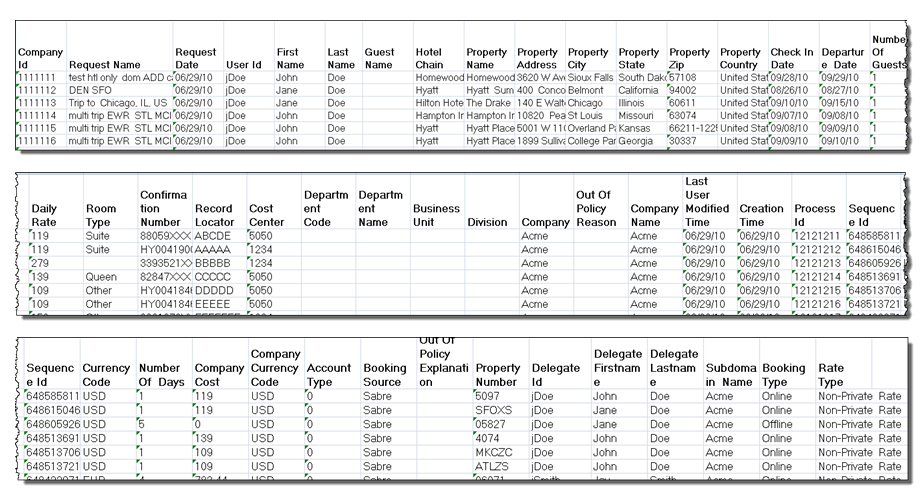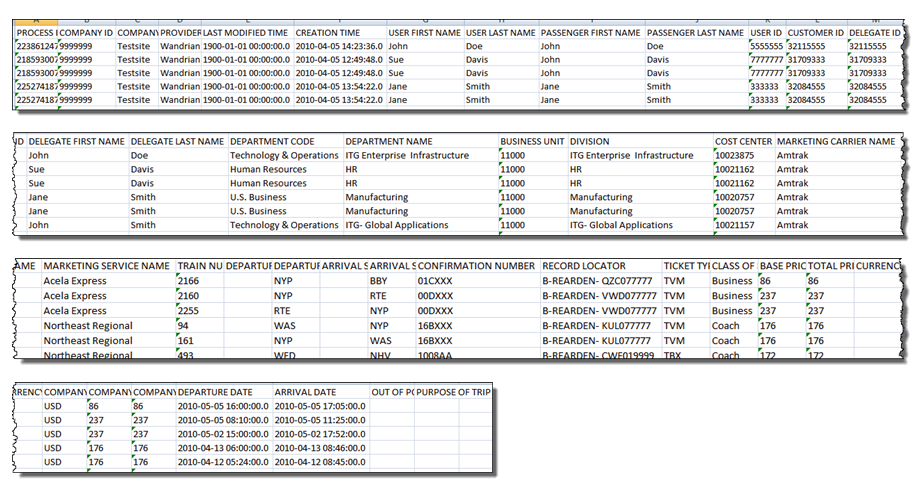Report Samples
The following are samples of reports you can generate:
Travel
Flight Cancellation
The following is a result of flight cancellation details, resulting in a VOID or REFUND action.
Hotel Details
Rail Details
Unused Tickets
Unused Ticket Detail Report Enhancement
Used tickets will no longer display on the Flight Active Unused Ticket Detail Report.
Pre-Trip Approval Detail
The following is an example of a pre-trip approval detail report, split into three sections to show all column headings of the report:
, multiple selections available,