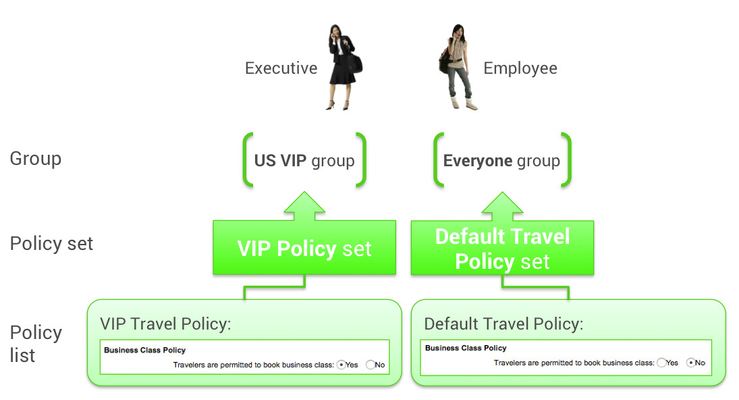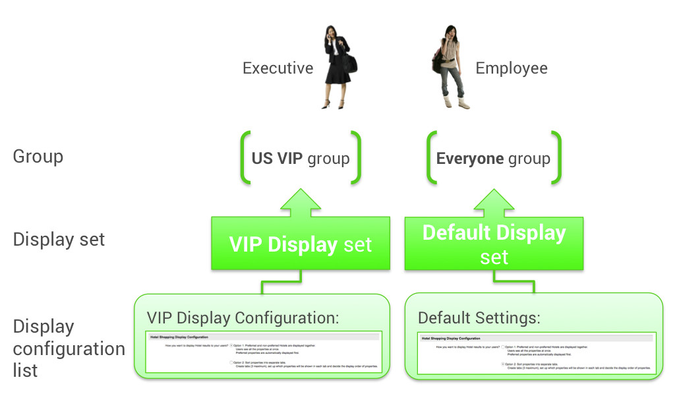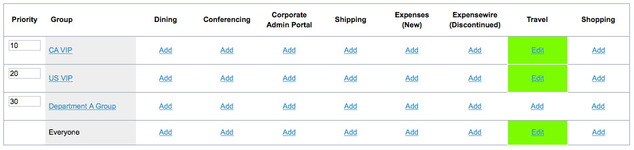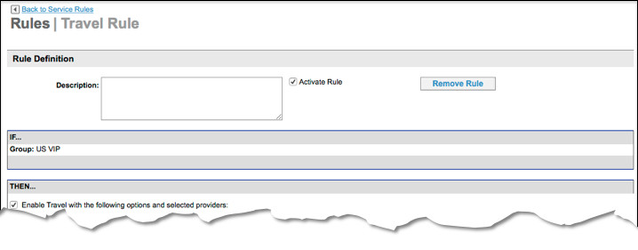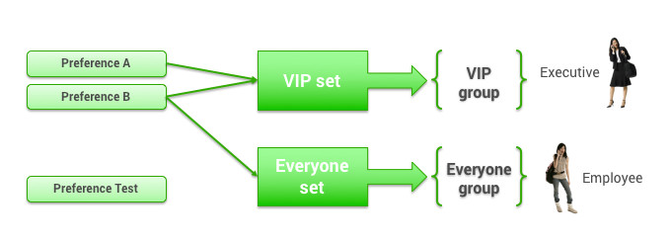Modifying Group Policies and Configurations for Travel
Overview
You can set travel policies and configurations that apply to everyone (in the Everyone group), or to a single group. You can also use the same set for multiple groups.
Your site starts out as a clone of a template, in which most or all of the policies and configurations are already set for the Everyone group, and perhaps for another group. For example, you may already have a default travel policy set for the Everyone group, and a VIP policy set for a group of VIPs. Within each set are lists of policies.
You may already have a default display configuration set for the Everyone group, and a VIP display set for a group of VIPs. Within each set is a list of display configurations.
Your site would therefore already have configurations and policies, which you can change, as well as options that are not yet set.
Accessing the Settings for a Group
You can navigate to travel policy or display configuration pages for the Travel service by clicking the Services tab, as described in Configuring Travel Services, but you may not be aware of which set of configurations and settings are applied to which group. You can also navigate to travel policies and configuration settings from the Rules tab, as described in Overview of Sets and Rules for Groups. You can choose the group you want to examine or change, and click the Edit link to review the Rules page, which lists all of the sets associated with that group. Follow these steps:
- Click the Rules tab. The Rules | Overview page appears.
- Click the Service Rules link under the Rules tab. The Rules | Service Rules page appears with a list of groups:
- Click the Edit link in the Travel column for the group you want to view or edit. The Travel Rule page appears, with the rules for the group.
Scroll this page to see all configurations, options, and policies associated with travel.
Preparing Agency Information
Before enabling travel rules for a group (or for the Everyone group), and before enabling users to search for flights and trains, you must prepare the agency settings you will need for configuring Travel.
When a site is cloned from a template, agency configuration settings are cloned too. Most settings can remain the same, but some may need to be adjusted depending on the individual site’s requirements. Agency information includes the agency’s pseudo-city code (PCC), pricing codes, and other agency-specific settings.
The following are considerations that you may want to review before changing agency settings in the process of enabling travel rules:
- Decide if you need ancillary sources for flight availability and pricing. Deem uses ITA Software to return pricing and availability in flight search results, and uses the agency's global distribution system (GDS) to reprice a selected flight and book the flight. Several airlines don't allow ITA access to their availability and pricing, so Deem provides a way to include other sources of this information.
- If your agency has negotiated airline carrier rates, they may need to be sent to ITA through ATPCO (Airline Tariff Publishing Company). We provide instructions and sample forms for setting up agency-negotiated rates for air pricing through ATPCO.
Continue This Topic
To review your options and view the instructions for setting up ancillary sources and agency-negotiated rates, see Ancillary Sources of Travel Search Results.
In addition to agency information, you may have a need to:
- Customize the passenger name record (PNR). You can customize the PNR string to complete a GDS reservation. The PNR can be customized to contain basic information, such as adding a cost center to a name field, or to control processes, such as ticket exchanges. You must be familiar with PNR scripting for the global distribution system (GDS) you are using.
- Setting queue and delivery options. When a PNR is complete, the record is sent to a queue for processing (ticketing, invoicing, etc.). The PNR can be sent to the default queue set up for the agency configuration, or to a different queue. You can set up conditions which must be met in order for a PNR to be placed in a particular queue.
Continue This Topic
To review your options for customizing the PNR, see Customizing the Passenger Name Record. To review queue and delivery options, see Setting Queue and Delivery Options.
Enabling Travel Rules
The process of enabling travel rules for a group is to assign sets of configurations or settings to specific rules.
The following is a specific example that shows how configurations or settings are organized into sets, and then assigned to groups, so that you can set airline vendor preferences for different groups.
- Enter the settings for two airline vendors (A and B). You want to use vendors A and B for the VIPs, and let everyone else just use vendor B.
- Include preferences for vendors A and B in the VIP set, which is assigned to the VIP group.
- Include only the preferences for vendor B in the Everyone set, which is assigned to the Everyone group.
You can set up the following on the Travel Rule page:
- Travel and Train Service
- Vendor Preferences: For airlines, rental cars, and hotel chains
- Restricted Countries: Countries not allowed for travel
- Travel Policies: Policies that govern all travel services
- Compliance Codes: Messages for out-of-policy selections
- Agency Configuration: All configuration details for integrating with travel agency systems
- Alternate Airports: Alternate airports that appear when searching for flights
- Display Configurations: Controls how the system displays policy information to a user
- Corporate Payment Card Restrictions: Corporate payment cards issued to users
- Corporate Site Payment Cards: Site-wide payment cards.
- Hotel Per Diem Sets: Sets of per-diem amounts based on hotel location
- Reference Points: Locations close to a user's destination that appear as search options
- Private Rates: Rates negotiated for air, train, hotel, and car rental
- Company Information
Continue This Topic
Follow the instructions in Enabling Travel Rules.
Note: Custom fields are available if you need to collect custom information or provide additional services such as pre-trip approval or specialized booking. As an administrator, you can create custom fields to appear during the booking and purchase flow that can be set as required or optional for users to fill out.
- Custom fields are described separately in Creating and Managing Custom Fields.
- Pre-trip approval is described in Setting Up and Deploying Pre-Trip Approval.