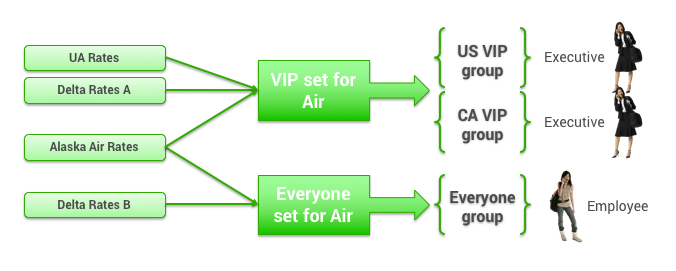This topic describes adding or editing airline private fares on the Add or Edit page (fares are called "rates" in this part of the Partner Dashboard).
Table of Contents
Overview
You can organize private rates from different airlines to assign to different groups. For example, assume that UA offers a rate suitable for VIPs, and Delta offers two different rates for VIPs (Rates A) and everyone else (Rates B), while Alaska Air offers rates suitable for both VIPs and everyone else. You can assign the UA, Delta A, and Alaska Air rates to the VIP set, and assign Alaska Air rates (again) and Delta B rates to the everyone set.
Tip: For a description of groups, see Groups Tab for Managing Groups.
Navigating to the Add or Edit Page
...
- Click the Services tab.
- Click the Private Rates link. The Private Rates page appears.
- Click the Airlines Rates link under the Private Rates heading. The Airline Rates page appears with a list of rates.
- Click Add a New Airline Private Rate to add a new airline rate, or click the name link in the Code Name column to edit an existing private rate. The Add or Edit page appears, showing the sections below (starting with "General Settings").
...
- Click the Add/Edit Airline Rate Sets link on the Rules page for the group (as described in Enabling Travel Rules). The Airline Rate Sets page appears.
- Choose one of the following:
- To add a new set, see "Adding a New Rate Set" in this topic for further instructions.
- To view or edit an existing set, click the set name in the Set Name column. The Edit page appears with a list of rates.
- Click an existing rate name in the Code Name column to edit that rate. The Edit page appears, showing the sections below (starting with "General Settings").
...
You need to add the rate to a set in order to assign it to a group. To add the rate to an existing set, see "Adding a Rate to an Existing Set" in this topic. To add a new set, see "Adding a New Rate Set".
Tip: For a description of groups, see Groups Tab for Managing Groups.
...
- Enter a name in the Private Rate Set Name field. This name should be easily recognizable as a specific rate set. An example is "Airline Rate Set 2".
- Click the Add Rates button. The Search & Add Rates page appears.
- Select a rate to add to the set by clicking its radio button.
- Click OK & Add Another to add another rate to the set, and repeat the previous step and this step until you've added all of the rates for the set.
- After making the final selection, click OK to finish adding to the set.
- Click Save to save your changes.
Note: To commit all of your changes after saving them, click the changes not applied link at the top of the page. The Commit Changes page appears. Click the Commit button.
...