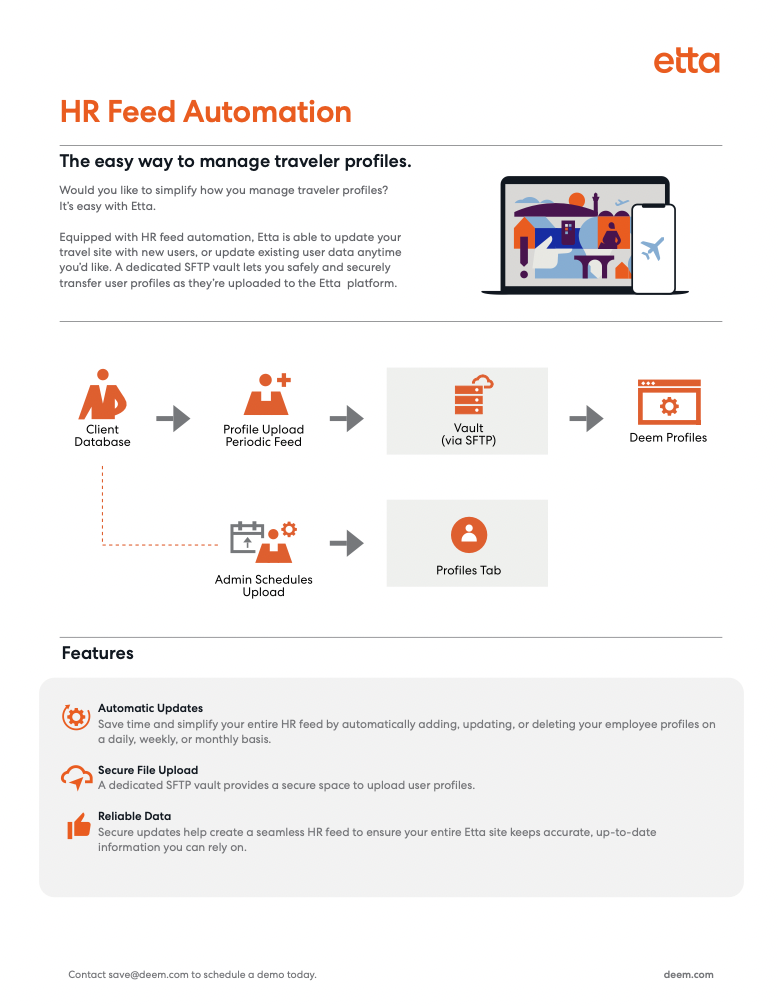Uploading User Profiles
You can add multiple users to your site, and update multiple user profiles, using an upload process. For example:
You can upload an initial file of user profiles, created from an extract from another tool or from global distribution system (GDS) profiles.
You can schedule the upload of a Human Resources (HR) feed to occur every day, or every week, with additions and updates to user profiles. The feed can be used to update the site with new employees and to remove ex-employees.
Tip: You can also add users manually as described in Adding a User Profile, or add them through open enrollment as described in Open Enrollment.
With an initial upload or a periodic feed upload, you can set a general password or a random password that the user can change, and schedule bulk emails to specific groups or all users to notify them and provide a log-in link. (For an overview, see "Managing Activations and Reminders" in Managing and Supporting Site Users.)
Note: In order to upload a file or schedule uploads, you must first establish a Secure File Transfer Protocol (SFTP) account with Deem. See Setting Up SFTP Data Transfers for details on setting up an account.
Setting Up an Initial Upload
You can upload a file of user profiles when setting up the site, with help from your Deem implementation manager. If you need help, you can enter a support case for help – see Entering a Support Case for instructions. You can extract the data from your organization's system or from global distribution system (GDS) profiles.
Note: The SFTP account should already be set up as an FTP server, so that the Partner Dashboard can complete the task of uploading the file. See FTP Servers for instructions.
To create the upload file, follow these general steps:
Learn how to construct the upload file by reading Preparing a Profile or Delegate Upload File.
Download the template for uploading the file. See Uploading User Profiles and Delegates for instructions.
Schedule the upload, which is also described in Uploading User Profiles and Delegates. You can upload the file directly from your computer, or select the file in the FTP server already set up for uploading.
The upload file is moved from the Deem external directory in the FTP account to an internal data directory one hour after receipt. From this internal directory, the scheduler uploads the data into the site.
Setting Up an Update Feed
A Human Resources (HR) department can upload a feed every day or every week with additions and updates to user profiles. The feed can update the site with new employees and remove ex-employees.
Note: If you employ an update feed, you will not want users to edit the fields in the profile that are updated by the feed; otherwise, each new feed would wipe out any information set in those fields. Many of the profile fields can be updated by the feed and should not be editable. At the same time, you want users to be able to add travel-related preferences and other service preferences that are not included in the feed. You can decide which fields users can edit, and make other configuration changes to profile fields as they are used on the site. See Profile Field Settings for details.
To set up a feed, follow these general steps:
For an overview of the file structure, see Preparing a Profile or Delegate Upload File.
Download the template for uploading the file. See Uploading User Profiles and Delegates for instructions.
Schedule the feed, which is also described in Uploading User Profiles and Delegates. The feed is transferred using secure file transfer protocol (SFTP).