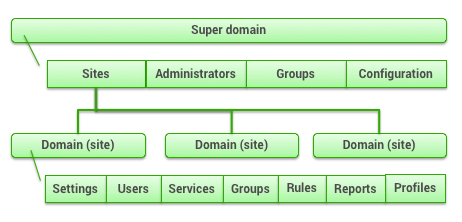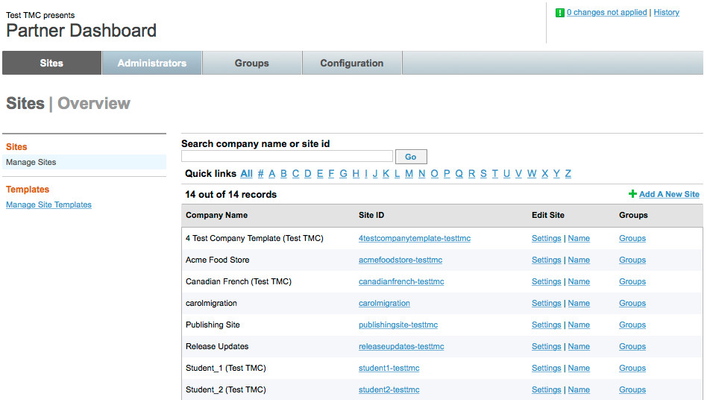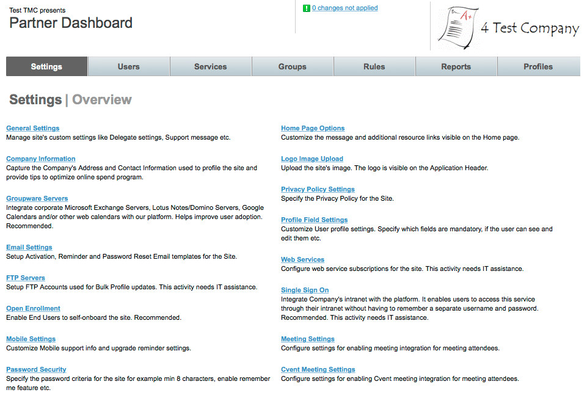Partner Dashboard Overview
As an administrator or reseller of the Deem solution, your organization is responsible for managing multiple sites. You use the Partner Dashboard (also referred to as the "Console") for these functions.
Key Functions
The sites you manage are created from templates, which were set up with Deem to implement the features you want. As a site administrator or reseller of the Deem solution, your organization performs the following key functions:
- Creating and administering sites (described in Cloning a Site Using the Cloning Checklist and Managing and Configuring Groups of Sites)
- Setting up administrators and other Partner Dashboard roles (described in Setting Up Partner Dashboard Administrators)
- Setting or changing service policies, configurations, and options (described in Modifying Group Policies and Configurations for Travel)
- Defining rules for groups in order to assign policies and configurations (described in Overview of Sets and Rules for Groups)
- Managing and supporting site users and responding to problems (described in Managing and Supporting Site Users)
- Uploading user profiles (described in Uploading User Profiles)
How Sites are Organized
The Partner Dashboard offers two levels of control: the super domain level and the domain (a.k.a. site) level.
- Super-domain level: This level provides configurations and controls that govern all sites (domains) within the super-domain, and provides the following tabs:
- Sites tab for choosing a site, adding a site, editing domain (site) and company details, and viewing user adoption statistics.
- Administrators tab for adding and managing administrators.
- Groups tab for setting up collections of sites.
- Configuration tab for setting up configurations for multiple sites at once.
- Site (domain) level: The site level of the Partner Dashboard manages all of a single site's services and configurations, and provides the following tabs:
Your role defines which level you can log into, and which tabs you see.
Super-Domain Administrator View
When you log in as a super-domain administrator (and as some other super-domain roles), you see the super domain level and all of its tabs. You have access to both levels and all tabs.
Note: At least one person in your organization should already be set up as the Administration Manager of your super domain by Deem. Only the Administration Manager role has access to the Administrator tab for setting up administrators.
As a super-domain administrator, you can:
- Create sites
- Create other roles that provide access to one or both levels and one or more tabs.
- Choose a site to see the domain (site) level.
Note: You can refer to Setting Up Partner Dashboard Administrators for a description of each role.
Choosing a Site in the Super Domain
As a super-domain administrator or other role that has super-domain access, you can choose a site that has already been created.
Click the Sites tab if it is not already selected. A list of sites (domains) appears:
Tip: You can click the link in the Site ID column to see site statistics about user adoption.
Click the Settings link to open the domain-level Partner Dashboard. The Settings, Users, Services, Groups, Rules, Reports, and Profiles tabs appear. You may not see all these tabs, depending on the roles assigned to you by the super-domain administrator.
Click the Name link to change the domain and company details. You can then edit the information as described in "Entering Domain and Company Information" in Cloning a Site Using the Cloning Checklist.
Site (Domain) Administrator View
When you log in as a site administrator, you see only the site (domain) level and its tabs. You would never see the super domain level.
Using the Online Training and Reference Guide
To find all training and reference content about the Partner Dashboard, click Help in the top right corner of the page, next to the Sign out tab.
A new window appears in your browser. To show the window's toolbar and use the browser's "back" button, choose to view the toolbar:
- In Safari, choose View > Show Toolbar. The back-arrow button takes you back one page.
- In Chrome, choose History > Back to go back one page.
Note: If you don't have the Partner Dashboard open, enter admin.deem.com in your browser's address bar.
Tip: You can enter admin.deem.com in the browser of a mobile device, such as an iPhone or iPad.
Here are some tips for using our Resources pages:
- Use the navigation tree in the left column of the page to navigate directly to pages. Click the expand icon for a "parent" page to see all of its "child" pages. Click the page title to go directly to that page.
- To zoom into the image, click the image, and click the magnifying glass icon to zoom in; click the X in the upper right corner to go back to the page.
- Use the menu (click the three dots ...) in the upper right corner to choose Link to This Page, Export to PDF, and Export to Word.
- Click a PowerPoint slide's download icon (in the lower left corner of the slide) to download a presentation. You can also choose Attachments from the ... menu in the upper right corner to download all attached images and files, including presentations.
Site users, such as employees of your customer or client, can access a user's guide and instructional videos about the user experience by clicking the Help link in the profile name dropdown menu in the top right corner of the service page (such as the Travel page) or the Home page. If you don't have the Deem service open in your browser, see User Help for instructional videos and a user guide.