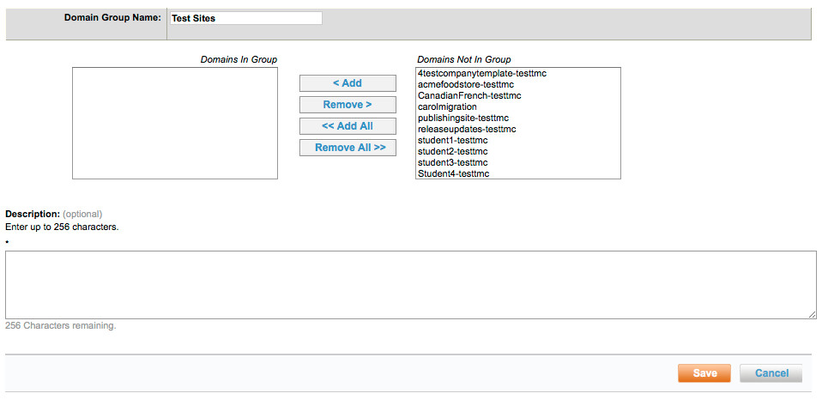Managing and Configuring Groups of Sites
You can assign sites (domains) to groups in order to set configuration settings for all of the sites at once, or to limit access to specific sites when adding an administrator. (Refer to Setting Up Partner Dashboard Administrators for details on adding administrators.)
Managing Groups of Sites
To define or edit a group of sites, click the Groups tab. The Domain Groups page appears.
To define a new domain group, click the Add A New Group link. The Add / Edit Domain Groups page appears, with a list of sites in the Domains Not In Group box on the left.
Follow these steps:
- Enter the group name in the Enter Group Name field at the top of the page.
- Choose one of the following:
- To assign all domains to the new group, click the Add All button. The domains move from the Domains Not In Group box to the Domains in Group box.
- To assign only one or a few domains to the new group, follow these steps:
- Select the domain in the Domains Not In Group box. You can select multiple domains by holding down the Control key while selecting.
- Click Add to add the selected domain or domains.
Note: To remove a domain, click the Remove button. To remove all domains, click the Remove All button.
- (Optional) Enter a description for the group.
- Click Save to save the new group.
To edit a group, click the group name in the Group Name column of the Domain Groups page, and follow the above steps.
Tip: To see which group a site belongs to, click the Sites tab in the Partner Dashboard (super domain level). The list of sites includes a Groups column. Click the Groups link to display a list of groups to which the site belongs.
Setting Up Configurations for a Group of Sites
The configuration settings that you can apply to a group of sites appear under the Configuration tab. They include:
- Profile section: Set your profile extract and web service preferences, including offline unused ticket uploads.
- Travel Configuration section: Create lists and sets of travel configurations that you can apply to a group of sites, including restricted countries.
- Vendor Preferences section: Upload and manage airline, car rental, and hotel chain vendor preferences.
Deem can help you with all of these settings.