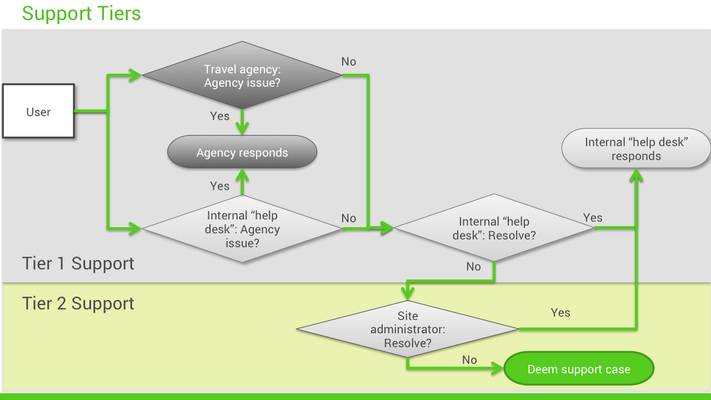Travel Site Support
As your Travel site is made ready for production, as the site administrator you need to know how to obtain support from Deem. During the first 30 days of your site in production, your Deem Activation Manager and Implementation Manager remain your main contact at Deem for answers and resolution of support issues. After 30 days, Deem provides "steady state" assistance as Tier 2 support, and your organization provides Tier 1 support to your users.
Tier 1 Support
A user may request help from an organization's internal support organization or "help desk", or the user may request help from the travel agency. Both provide Tier 1 support as shown in the diagram below.
If the travel agency receives a request that it can resolve, the travel agency resolves the request and communicates back to the user. If the agency can't resolve the request, the agency sends it to the internal "help desk".
If the internal "help desk" receives a request that it can resolve, the "help desk" resolves the request and communicates back to the user. If the request is something the travel agency should resolve, the "help desk" sends the request to the travel agency; however, if the "help desk" or agency can't resolve the request, the request is sent to the site administrator for Tier 2 support.
Travel Agency Issues
The travel agency can resolve the following types of issues:
- Changing a reservation made offline or while in transit.
- Changing or canceling a reservation at the last minute.
- Helping a user get frequent flyer credit.
- Answering questions about invoices.
Internal "Help Desk" Issues
The help desk can resolve the following types of issues:
- Resolving common site navigation issues or log-in problems.
- Helping a user complete, change, or cancel an online transaction by impersonating the user in the Partner Dashboard. See Impersonating a User for details.
- Helping a user update his or her profile by editing the profile in the Partner Dashboard. See Editing a User Profile for details.
- Setting up a delegate for a user who can book travel. See Editing a User Profile for details.
- Adding a user. See Adding a User Profile for details.
- Activating or deactivating a user. See Single User Activation and Single User Deactivation for details.
- Resetting a user's password. See Single User Activation for details.
- Providing instructions for using features: Refer users to the Help link in the profile dropdown menu at the top of the Home page.
Common Issues
The following are common issues and how to resolve them:
- User can't access the site.
- Ask about any messages that may be appearing.
- Ask if the user forgot the password. You can reset the password for the user by sending an activation email. See Single User Activation for details on sending a password reset.
- Check whether the user has an account, whether the user name is the same as the name in the user's request, and whether it is active. See Editing a User Profile for details on searching for a user and checking its activation checkbox.
- Ask if the user logged in before, used the activation email to log in, or used the activation email twice. See Single User Activation and Single User Deactivation for details on activating or deactivating a user and sending a password reset.
- Site pages are not loading properly, or the user sees a browser error message.
- Ask user to clear his or her browser cache, delete cookies, and launch a new browser session.
- Verify the user has cookies enabled in his or her browser.
- Impersonate the user to reproduce the issue if possible. See Impersonating a User for details.
- Verify the browser type and version. See Minimum Site Requirements for requirements.
- Verify there have been no changes to the user’s network or firewall settings. If changes were made, the user will need to contact their network administrator for further assistance.
Tier 2 Support
If the user request is something that can't be answered or fixed by either the travel agency or the help desk, the site administrator looks at the issue. The site administrator can:
- Change service configurations and site settings. See Frequently Asked Questions (FAQs) About Site Administration for a summary.
- Manage data, such as uploading user profiles. See Profiles Tab for Managing Uploads for details.
- Triage issues and assess their priorities before entering a support case with Deem.
- Recreate and document issues for the support case description.
The site administrator can contact Deem Support to enter a support case. See /wiki/spaces/EN/pages/14712856 for details.
Expense Support
As your site is made ready for production, as the site administrator you need to know how to obtain support from Deem. During the first 30 days of your site in production, your Deem Activation Manager and Implementation Manager remain your main contact at Deem for answers and resolution of support issues. After 30 days, Deem provides "steady state" assistance as to you, the site administrator, and you support the users.
Common User Support Issues
User support issues can include log-in problems, a request for a password reset, or a navigation question. The site administrator can respond. Here are some examples:
- Helping a user create and submit an expense report or upload a receipt by impersonating the user in the Partner Dashboard. See Impersonating a User for details.
- Answering questions about expense policies. For details about expense policies, see "Setting Up Expense and Receipt Policies" in the Admin Access help.
- Helping a user update his or her profile by editing the profile in the Partner Dashboard. See Editing a User Profile for details.
- Setting up an approver for a user. See Editing a User Profile for details.
- Adding a new user, and designating a user as an approver. See Adding a User Profile for details.
- Activating or deactivating a user. See Single User Activation and Single User Deactivation for details.
- Resetting a user's password. See Single User Activation for details.
- Providing instructions for using features such as the Digital Wallet: Refer users to the Help link in the profile dropdown menu at the top of the Home page, and tell them to click Expense for complete instructions.
Common Site Support Issues
The following are common issues involving access to the site or using the site, and how to resolve them:
- User can't access the site.
- Ask about any messages that may be appearing.
- Ask if the user forgot the password. You can reset the password for the user by sending an activation email. See Single User Activation for details on sending a password reset.
- Check whether the user has an account, whether the user name is the same as the name in the user's request, and whether it is active. See Editing a User Profile for details on searching for a user and checking its activation checkbox.
- Ask if the user logged in before, used the activation email to log in, or used the activation email twice. See Single User Activation and Single User Deactivation for details on activating or deactivating a user and sending a password reset.
- Site pages are not loading properly, or the user sees a browser error message.
- Ask user to clear his or her browser cache, delete cookies, and launch a new browser session.
- Verify the user has cookies enabled in his or her browser.
- Impersonate the user to reproduce the issue if possible. See Impersonating a User for details.
- Verify the browser type and version. See Minimum Site Requirements for requirements.
- Verify there have been no changes to the user’s network or firewall settings. If changes were made, the user will need to contact their network administrator for further assistance.
Administering Expense
The site administrator can perform the following to administer Expense for users:
- Add or change payment types and expense types.
- Add or change expense and receipt policies.
- Add or change cost allocations.
- Set up delegates for expense reporting.
See "Administering Expense" in the Admin Access help for instructions.
Administering the Site
The site administrator can also:
- Customize fields in the user's profile that are exported in reports. See Profile Field Settings for details.
- Change service configurations and site settings. See Frequently Asked Questions (FAQs) About Site Administration for a summary.
- Manage data, such as uploading user profiles. See Profiles Tab for Managing Uploads for details.
- Triage issues and assess their priorities before entering a support case with Deem.
- Recreate and document issues for the support case description.
The site administrator can contact Deem Support to enter a support case. See /wiki/spaces/EN/pages/14712856 for details.