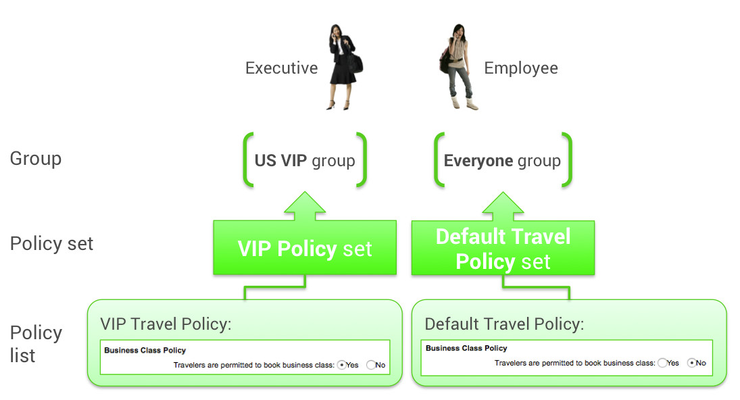| Table of Contents |
|---|
Overview
The sites you manage are created from templates, which were set up with Deem to implement the features you want. As a site administrator or reseller of the Deem solution, your organization performs the following key functions:
- Defining rules for groups, based on the template's policies and configurations
- Setting or changing policies, configurations, and service options
- Managing and supporting site users and responding to problems
- Creating and administering sites, and configuring settings, administrators, and reports
- Uploading and syncing user profiles and other data
Tip: Our training sessions are organized according to these functions.
This overview session covers the first function: defining rules for groups, based on the template's policies and configurations.
Note: The second session, Setting Travel Policies and Configurations, shows you how to access settings, configurations, and policy choices in order to make changes.
How Sites are Organized
The Partner Dashboard offers two levels of control: the super domain level and the domain (a.k.a. site) level.
- Super-domain level: This level provides configurations and controls that govern all sites (domains) within the super-domain, and provides the following tabs:
- Sites tab for choosing a site, adding a site, editing domain (site) and company details, and viewing user adoption statistics.
- Administrators tab for adding and managing administrators.
- Groups tab for setting up collections of sites.
- Configuration tab for setting up configurations for multiple sites at once.
- Site (domain) level: The site level of the Partner Dashboard manages all of a single site's services and configurations, and provides the following tabs:
Your role defines which level you can log into, and which tabs you see.
Super-Domain Administrator View
When you log in as a super-domain administrator (and as some other super-domain roles), you see the super domain level and all of its tabs. You have access to both levels and all tabs.
As a super-domain administrator, you can:
- Create sites
- Create other roles that provide access to one or both levels and one or more tabs.
- Choose a site to see the domain (site) level.
Note: You can refer to Setting Up Partner Dashboard Administrators for a description of each role. We cover this topic in another session: Administering Multiple Sites and Reports.
Choosing a Site in the Super Domain
As a super-domain administrator or other role that has super-domain access, you can choose a site that has already been created.
Click the Sites tab if it is not already selected. A list of sites (domains) appears:
Tip: You can click the link in the Site ID column to see site statistics about user adoption.
Note: We describe the Name and Groups links in another session: Administering Multiple Sites and Reports.
Click the Settings link to open the domain-level Partner Dashboard. The Settings, Users, Services, Groups, Rules, Reports, and Profiles tabs appear. You may not see all these tabs, depending on the roles assigned to you by the super-domain administrator.
Site (Domain) Administrator View
When you log in as a site administrator, you see only the site (domain) level and its tabs. You would never see the super domain level.
Using the Online Training and Reference Guide
To find all training and reference content about the Partner Dashboard, click Help in the top right corner of the page, next to the Sign out tab.
A new window appears in your browser. To show the window's toolbar and use the browser's "back" button, choose to view the toolbar:
...
The
...
Note: If you don't have the Partner Dashboard open, enter admin.deem.com in your browser's address bar.
Tip: You can enter admin.deem.com in the browser of a mobile device, such as an iPhone or iPad.
Here are some tips for using our Resources pages:
- Use the navigation tree in the left column of the page to navigate directly to pages. Click the expand icon for a "parent" page to see all of its "child" pages. Click the page title to go directly to that page.
- To zoom into the image, click the image, and click the magnifying glass icon to zoom in; click the X in the upper right corner to go back to the page.
- Use the ... menu in the upper right corner to choose Link to This Page, Export to PDF, and Export to Word.
- Click a PowerPoint slide's download icon (in the lower left corner of the slide) to download a presentation. You can also choose Attachments from the ... menu in the upper right corner to download all attached images and files, including presentations.
Site users, such as employees of your customer or client, can access a user's guide and instructional videos about the user experience by clicking the Help link in the profile name dropdown menu in the top right corner of the service page (such as the Travel page) or the Home page. If you don't have the Deem service open in your browser, see User Help for instructional videos and a user guide.
Matching Rules to Groups
The Partner Dashboard provides an engine for matching rules to user groups.
...
You can find out how travel policies and display configurations are set up for travelers by clicking the Service Rules link under the Rules tab. You can then edit the service (in this case, Travel) for a specific group of travelers. The entire process is described in Service Rules, but the following are quick examples.
| Table of Contents |
|---|
Travel Policy Example
You might want to set travel policy to allow an executive to book a business class seat on a flight, but show business class as “out of policy” to a regular employee, as shown:
...
The policy sets have within them lists of policies, such as the Business Class Policy. For more information about travel policies, see Adding or Editing a Travel Policy.
Travel Display Configuration Example
The display configuration controls how the system displays policy information to the user. You can control some of the options that appear for flight, hotel, and other services, and configure search results, show certain fare types, and so on. The entire process is described in Adding or Editing a Display Configuration.
...
These are described in detail in Adding or Editing a Display Configuration, which is described in more detail in another session: Setting Travel Policies and Configurations.
How Rules and Groups Work
An organization typically needs more than just the Everyone group, which includes all of the organization's employees. You might need a subset of Everyone for executives (such as the "US VIP group" in the previous section). You might need a different subset that uses a different agency configuration, such as one set up for a different country or a different global distribution system (GDS) such as Sabre or Apollo.
...
| Tip | ||
|---|---|---|
| ||
Now that you understand why you would create groups and prioritize them, you can start creating groups as described in Groups Tab for Managing Groups, and assign rules to the groups as described in Rules Tab for Managing Rules. |
| Info | ||
|---|---|---|
| ||
When you are familiar with groups and rules, you are ready to tackle the next session, Setting Travel Policies and Configurations. |
...