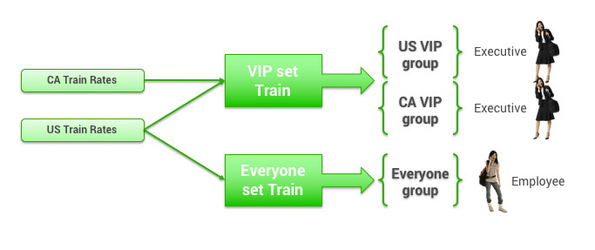This topic describes adding or editing train private rates on the Add or Edit page.
Table of Contents
Overview
In order to have different private rates in effect for different groups, you create or edit each private rate, and then organize the private rates into sets that can be assigned to groups. You can add the same rate to more than one set.
Tip: For a description of groups, see Groups Tab for Managing Groups.
Navigating to the Add or Edit Page
To add new rates, or view and change rates, follow these steps:
- Click the Services tab.Click the Travel link inside the Travel section. The Services | Travel page appears.
- Click Private Rates. The Private Rates page appears.
- Click the Train Rates link under the Private Rates heading. The Train Rates page appears with a list of rates.
- Click Add a New Train Private Rate to add a new train rate, or click the name link in the Code Name column to edit an existing private rate. The Add or Edit page appears, showing the sections below (starting with "General Settings").
...
- Select a train carrier from the dropdown menu.
- Enter the train discount code.
- Enter a message to display to travelers on the review and purchase pages describing the discount to be applied at time of purchase.
Saving the Rate
Click Save to save the new train private rate information. You can then add the rate to a set so that you can assign the set to a group.
...
After saving a train private rate set, you can assign the set to one or more groups. See Enabling Travel Rules for instructions.