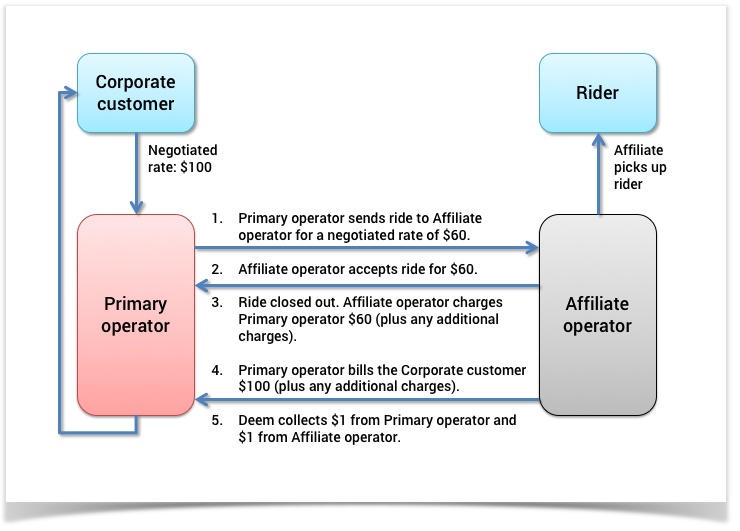Getting Started with Deem Affiliate Connect
A Step-by-Step Guide
Congratulations. Welcome to Deem Affiliate Connect!
Deem Affiliate Connect provides an automated “connection” between car service operators and their affiliates using a patented unique identifier called a Transponet number. Deem Affiliate Connect lays foundation for the chauffeured transportation industry’s single reservation exchange network, enabling operators to “farm-out” and “farm-in” rides to other operators using Deem’s best in class technology.
We have a wealth of information to help you get started. The following is a step-by-step guide through the process of setting up your connection to affiliate operators in the Deem network.
Signed Contract?
If you have not yet signed a contract for Deem Car Service, please go to the sign-up page.
Step 1: Learn How Affiliate Connect Works
Affiliate Connect enables operators to farm-out ride reservations to affiliate operators and share the revenue from these transactions. The following steps illustrate the "life" of a sample ride reservation "farmed out" by a primary operator to an affiliate operator (using arbitrary rates for illustrative purposes):
- The primary operator sends a ride reservation to an affiliate operator for a negotiated rate of $60.
- The affiliate operator accepts the ride reservation for $60.
- The ride is completed and closed out. The affiliate operator charges the primary operator $60 (plus any additional charges, such as parking, airport fees, and tolls).
- The primary operator bills the corporate customer $100 (plus the additional charges).
- Deem collects $1 from the primary operator and $1 from the affiliate operator.
Affiliate Connect uses Deem's network to automate the transfer of reservations between operators. For operators using integrated back-office systems, transferred reservations appear automatically in the operator's back-office system.
Step 2: Log Into Affiliate Connect or Use Your Back-Office System
Operators without a back-office system or using systems not listed below can use an Internet browser to receive reservations and send status updates as well as final pricing. Log into Affiliate Connect with your Internet browser using the link provided in your setup confirmation email.
Note: We support the newest versions of the following Internet browsers: Internet Explorer on Windows, Chrome and FireFox on Windows or Mac OS X, and Safari on Mac OS X. See Browser Settings for Affiliate Connect for details.
Affiliate Connect connects directly to the Deem Car Fleet Management back-office system:
- Deem Car Fleet Management (formerly known as Voyageur)
- Watch: Video - Deem Affiliate Connect Using Deem Car Fleet Management
- Browse: Using Affiliate Connect with Deem Car Fleet Management
Affiliate Connect also connects directly to the following back-office systems to send and receive rides (bi-directional):
- Trip Tracker
- Voyageur
- Paragon
- Livery Coach
- FASTTRAK
- Flyte Tyme Network
- TBR
In addition, Affiliate Connect connects directly to the following back-office systems to receive ride reservations (receive-only; these systems can't send ride reservations at this time):
- Limo Magic
- Affiliate Connect Browser Solution
- Aleph
- Hudson Group
- Limo Anywhere
Step 3: Enter Your Company Information
If you are using one of the connected back-office systems, you can enter and edit your company and billing information, service availability (such as vehicle types and areas serviced), policies, and contact information in your back-office system. Consult the documentation for your back-office system for instructions.
To enter and edit this information using Deem Car Fleet Management, see Using Affiliate Connect with Deem Car Fleet Management.
If you don't use a connected back-office system, use your browser and follow the instructions in Editing the Provider Company Information. The Company Code and Company Name fields are already filled in by Deem.
Step 4: Load Your Rates
If you are already using Deem Car Service (formerly known as Saturn), your rates are already loaded. As a new operator, you can load your ground transportation rates using the Deem Car Service Bulk Rate Loader, which provides easy access to upload new rates into the Deem Car Service system.
Step 5: Learn How to Farm-Out Rides and Accept Farmed-In Rides
Operators without a back-office system can log in and follow these instructions:
Operators using the Deem Car Fleet Management back-office system can log in and follow these instructions:
- Watch: Video - Deem Affiliate Connect Using Deem Car Fleet Management
- Browse: Using Affiliate Connect with Deem Car Fleet Management
Step 6: Complete the Getting Started Process
Please complete Steps 4 and 5 of the Getting Started with Deem Ground for Operators.
Assistance
If you need any assistance, contact Deem at groundcustomersuccess@deem.com.