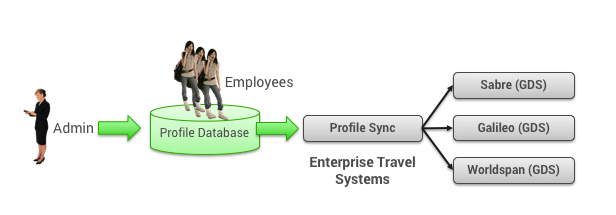Synchronizing Profiles with the Global Distribution System
Overview
Profile synchronization enables a travel agency to fulfill offline travel bookings for a user by synchronizing the Deem profile data with the travel agency's global distribution system (GDS). Web services let you to configure how user profile data is pulled into the system and synchronized with other profile management systems.
Note: You need to first have a web services subscription configured at the super-domain level. This subscription translates to web service credentials that enable our synchronization partner, Enterprise Travel Systems, to pull profile data across web services. Enter a support case to configure a subscription for a group of up to 50 sites in your super domain, and enter another support case if you need to establish a subscription for each subsequent group of 50 sites. For details, see Entering a Support Case.
Setting Up GDS Profile Synchronization
To set up GDS profile synchronization, follow these steps:
- Create a "GDS Profile Synch" group of sites at the super-domain level that includes all sites to be synchronized with the GDS.
- You can have up to 50 sites in one group. See Managing and Configuring Groups of Sites for instructions.
- If you have more than 50 sites, group them separately (as in "GDS Profile Synch1", "GDS Profile Synch2", etc.), and enter a support case to set up more web service subscriptions (see Entering a Support Case for instructions.)
- Create a Profile Synch group in each site that includes all users whose travel profiles will be synchronized with the GDS.
- See Groups Tab for Managing Groups for instructions on creating each group. Be sure to click the checkbox for Web Services Rules so that web service rules can be assigned to this group.
- To reduce the number of profiles that are sent out to global distribution systems (GDSs) to only those users who actually travel and have travel preferences, you can define each group using the Is a Traveler parameter with User to include only those users who have travel preferences. See Step 4 in "Adding a New Group" in Groups Tab for Managing Groups.
Tip: All users that edit their profiles to include a home airport or any travel preferences will have the Is a Traveler parameter set to Yes.
- Configure web services for each site under the domain-level Settings tab. See Web Services for detailed instructions.
- Assign the web service rule for the configuration to each group on each site, as described in Web Services Rules-old.
- Configure online synchronization with Enterprise Travel Systems, Inc., our partner for synchronizing profiles. See Configuring Profile Synchronization with Enterprise Travel Systems (ETSI) for detailed instructions.
Tips for Preparing for Profile Syncing
When linking data, ensure the path is correct:
- Use the prefix and suffix fields to link data with hard-coded global distribution system (GDS) formats.
- Ensure your “Path” in each profile line item is cased properly (upper and lower case characters). Improper casing will cause data to not populate to the GDS.
- The profile database is queried every 15 minutes for update requests.
Any XML fields containing underscores need to be wrapped in brackets. For example, the following shows the XML field with an underscore:
/user/servicePreferences/airlinePreferences/membershipSet/membership_1/airlineCode
The following shows the same XML field after adding brackets around the underscore:
/user/servicePreferences/airlinePreferences/membershipSet/membership[1]/airlineCode
Troubleshooting Tips
If your newly created account is not synching to the GDS, please check the following points:
- Ensure the web service is established.
- Site is assigned to proper domain group by the super-domain administrator or Deem. Enter a support case if there is a problem (see Entering a Support Case for instructions).
- Changes have been committed at the super-domain level by the super-domain administrator or Deem. Enter a support case if there is a problem (see Entering a Support Case for instructions).
- Ensure that the web services rules are enabled to the proper group. See Web Services Rules-old for details.
- Ensure that users to be enabled for the web services rules meet group parameters (i.e. using home phone for group, that users contain home phone). See Groups Tab for Managing Groups for details.
- Check for site name consistency: Site name match the site short name used by Deem support.
After correcting line errors, the entire map can be re-submitted (re-synched) to the GDS:
- From the Enterprise Travel Systems home page, click the Error Report link.
- Select the Account from the drop down list
- Click on Resynch All Errors from Account. All users listed in the error report will attempt to resynch.
Most errors are GDS-Centered Errors:
- Invalid Subfield – Missing component of address field (Apollo)
- Invalid 1st Level – The first level star configured in ETSI cannot be found in Sabre.
Note: Please submit Customer Support Portal case for any non-GDS centered errors. See Entering a Support Case for instructions.