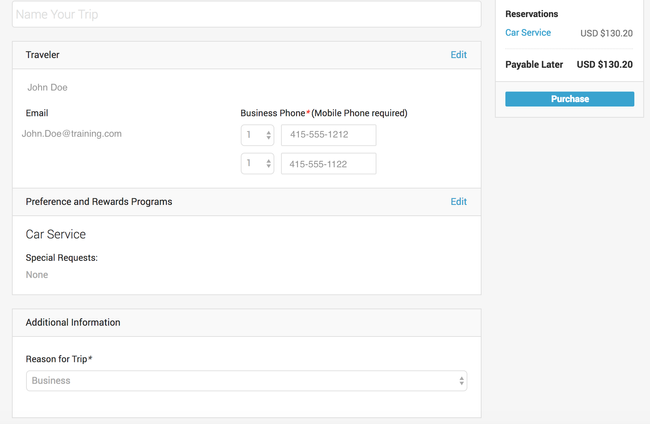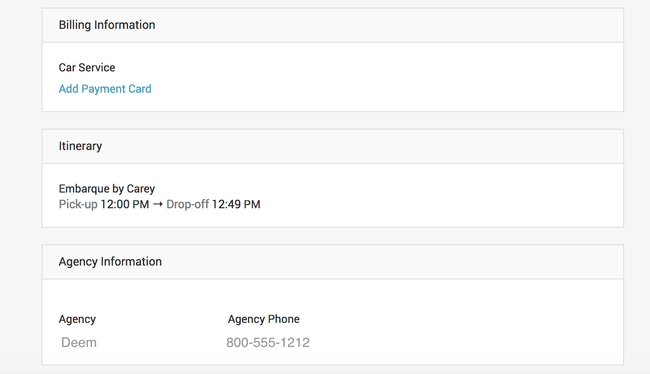Purchasing Car Service
On the Purchase page, review and update the following information:
- Name Your Trip: You can enter a name for the car service trip
- Traveler: Review the traveler name, email and phone numbers for accuracy. If changes are needed, click the Edit link to adjust.
- Preference and Rewards Programs: Review the information, if changes / updates needed, click the Edit link to adjust.
- Additional Information: Select a reason for the trip from the drop down list in the Reason for Trip field.
- Billing Information: If there is no payment card, click the Add Payment Card link to add a card. If a card is added to the user's account profile, the card will display with the last four digits of the card visible.
- Once you have reviewed and updated the information as needed, click the Purchase button to purchase the car service.
Please Note: A confirmation email will be sent to the user.
The trip will appear in the Upcoming section of the Home page for the user.