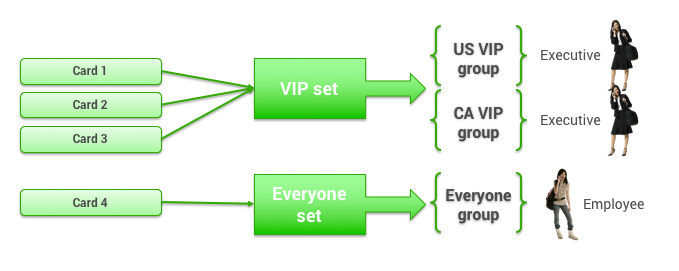Enabling Corporate Payment Cards
This topic describes enabling corporate payment cards on the Corporate Payment Card Sets page.
Overview
As an administrator, you can manage corporate payment cards for the system. In order to have different corporate cards for different groups of users, you add different cards to sets that can be assigned to groups. For example, if you have three cards that VIPs can use, and a fourth card that everyone else can use, you can assign the three cards to a VIP set, and the fourth card to a set for everyone.
Tip: For a description of groups, see Groups Tab for Managing Groups.
Navigating to the Corporate Payment Card Sets Page
To view and change the corporate payment card sets, follow these steps:
- Click the Services tab.
- Click the Corporate Payment Cards link. The Corporate Payment Card Sets page appears.
Tip: You can also add or change corporate payment cards for a specific group by clicking the Add/Edit Payment Card Sets link on the Rules page for the group (as described in Enabling Travel Rules). The Corporate Payment Card Sets page appears.
Adding or Editing the Payment Card Set
On the Corporate Payment Card Sets page, choose one of the following:
- To add a new payment card set, click Add a new payment card set. The Add Payment Card Set page appears, with the "Corporate Payment Card Set Name" field at the top.
- To view or edit an existing set, click the name link in the Set Name column. The Edit Payment Card Set page appears, with the "Corporate Payment Card Set Name" field at the top.
Follow these steps:
- Enter or edit the name for the set in the Corporate Payment Card Set Name field.
- Card Name: Enter a name for this card.
- Card Type: Select a card type from the dropdown menu.
- Card Number: Enter the card number.
- (Optional) To add more cards, click the Add Payment Card Restriction link. Another row appears for adding the card name, type, and number. Repeat Steps 1-4 for each card.
- Click Save to save your changes.
The saved corporate payment card set appears in the list on the Corporate Payment Card Sets page.
After saving corporate payment card sets, you can assign a set to each group. See Enabling Travel Rules for instructions.
Note: To commit all of your changes, click the changes not applied link at the top of the page. The Commit Changes page appears. Click the Commit button.