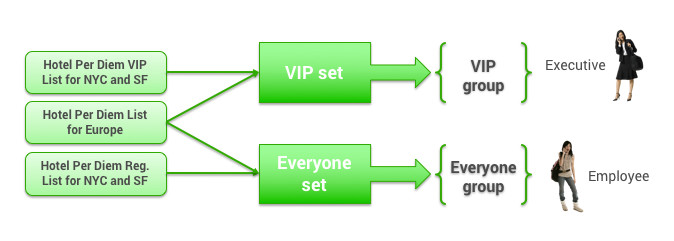Defining and Managing Hotel Per Diem
The "hotel per diem" is a limit placed on hotel spending based on the location (city or place, state, or country).
In order to have a different set of "hotel per diems" for different groups, you can create or edit each hotel per diem list, and then organize the lists into sets that can be assigned to groups. You can add the same hotel per diem list to more than one set. For example, if you have a different per diem for VIPs when staying in NYC and SF compared to the per diem for everyone, but you have the same per diem for traveling in European countries, you can create one Europe list of per diems and add it to both VIP and Everyone sets.
Note: If no hotel per diem is set for a location, or a group is not assigned a hotel-per-diem set (that is, the company per diem is not enforced for this group), the maximum spend amount for a hotel is still governed by the Maximum Room Rate in the travel policy. See Adding or Editing a Travel Policy for details.
Tip: For a description of groups, see Groups Tab for Managing Groups.
After clicking the Services tab and clicking the Hotel Per Diem Editor link, the Hotel Per Diem Management page appears.
Follow these steps to add or edit a hotel per diem:
- Click the Hotel Per Diem List link. The Hotel Per Diem List page appears. The list shows individual hotel per diems for locations established for the site.
- Click Add a New Hotel Per Diem to add a new hotel per diem, or click the name link in the Hotel Per Diem column for an existing hotel per diem. The Add or Edit page appears.
- Click the Activate Code checkbox to activate the hotel per diem.
- Enter the Per Diem Amount, and select its currency from the dropdown list.
- To enter place names, states or countries for the per diem rate, choose one of the following for the Per Diem Location:
- By place names: Click this option and then enter one or more place names separated by semicolons.
- By states: Click this option and then choose a state from the dropdown list. Hold down the Control (CTRL) key to select more than one state.
- By countries: Click this option and then choose a country from the dropdown list. Hold down the Control (CTRL) key to select more than one country.
- To designate a distance from the city center for applying this setting, enter a Distance Radius, and select either miles or kilometers from the dropdown list.
- Click the Save button to save your changes.
After adding to or editing a list of hotel per diems, you can create a set of hotel per diems that you can assign to one or more groups (or the Everyone group). Follow these steps:
- After clicking the Hotel Per Diem Editor link, the Hotel Per Diem Management page appears.
- Click the Hotel Per Diem Sets link. The Hotel Per Diem Sets page appears.
- Click Add a New Hotel Per Diem Set to add a new set, or click the name link in the Hotel Per Diem Sets column for an existing hotel per diem set. The Add or Edit page appears.
- Enter a name for the new set, or edit the set name, and click the Add Per Diem button.
- Select a hotel per diem to add to the set by clicking its radio button.
- Click OK & Add Another to add another hotel per diem to the set, and repeat the previous step and this step until you've added all of the hotel per diems for the set.
- After making the final selection, click OK to finish adding to the set.
- Click Save to save your changes.
Note: To commit all of your changes after saving them, click the changes not applied link at the top of the page. The Commit Changes page appears. Click the Commit button.
You can now assign the hotel per diem sets to groups of users as you would do with other service rules for travel. See Service Rules to learn how to associate service rules with groups, and follow the instructions in Enabling Travel Rules to enable travel rules including the hotel per diem sets.