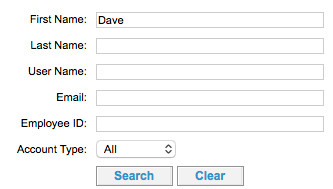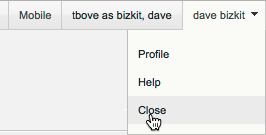As a site administrator, you can impersonate a user to determine what the user is experiencing. Impersonation lets you log into Deem as the impersonated user to clearly identify and address issues affecting the user, or to book travel for the user. For example, you may want to book travel for a guest traveler by impersonating the guest traveler – logging in as the guest and booking the travel (see Setting Up a Guest Traveler for details).
Note: While impersonating a user, any action you take is real, as if the user performed the action. That means any flight you book is booked in the user's name.
To impersonate a user, follow these steps:
- After clicking the Users tab, click Impersonate a User on the Users | Overview page.
- To search for the user, enter the user's full or partial first name, last name, user name, email address, or employee ID, or choose the account type (End User, Support or All), and click Search:
All users meeting the search criteria appear:
- Select a user by clicking the name link in the Name column. If multiple languages are enabled for the site, a language choice screen appears. Choose your language.
- You are now logged in and impersonating – or pretending to be — the selected user. As the site administrator, your name is displayed for reference at the top right corner of the page while impersonating a user. In this figure, the site administrator is "tbove" and the user is "dave bizkit":
- To stop impersonation, click the name at the top of the page, and then select Close: