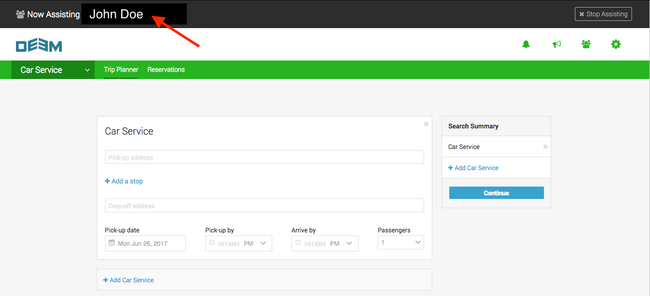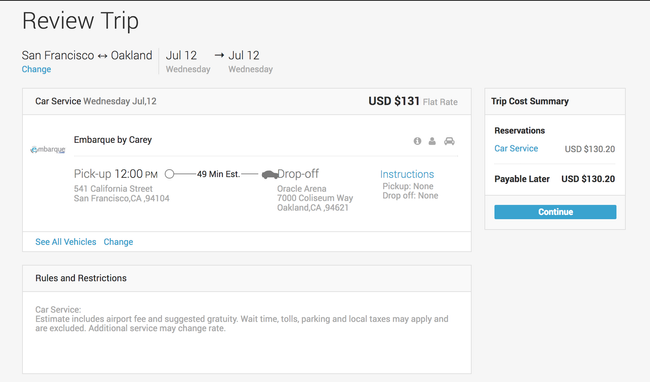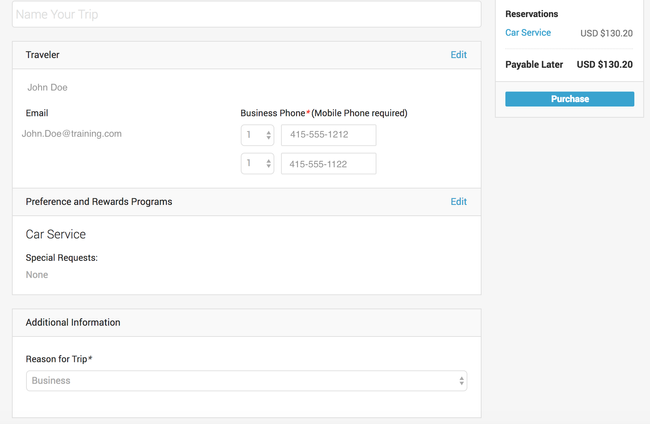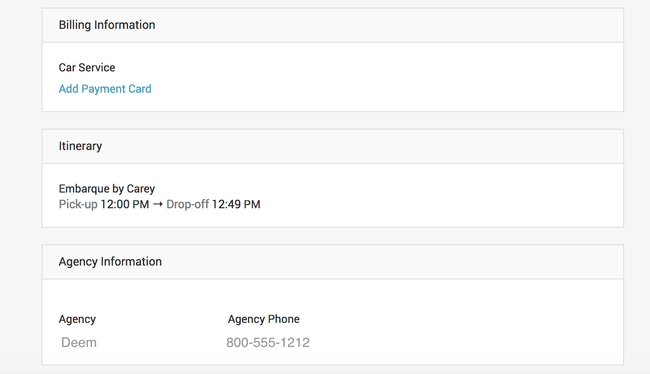A delegate is someone who can book Car Service for someone else. For example, an administrative assistant might be delegate for a manager, or a travel manager might be a delegate for a number of employees.
| Table of Contents |
|---|
Booking Car Service
Start Assisting (booking as a delegate)
- Hover your pointer over the Start Assisting icon (the "people icon") at the top of the Home page. The A drop-down that will appears which shows the users for whom you can book for as a delegate. If you don't see the employee who'd you like to book for in your list, review the Delegate Accesss page to add them to your list.
- Select the appropriate user name from the list.
- The selected user’s Home page opens. The user's name appears at the top of the page in the Now Assisting section at the top of the page.
Warning: Verify that the Now Assisting section shows the correct name, so that plans are made - the ride is booked for the correct traveler.
Entering Car Service Details
In the Car Service section, enter the information in the following fields:
...
Selecting a Car
Scroll through the car options that display to view the car details.
...
Reviewing the Car Service Selection
On the Review Trip page, make sure your selection is accurate, if so, click the Continue button.
If you need to change the selection, click the Change link to select another car.
Purchasing Car Service
...
- Continue the search and booking process as specified on the Planning Your Trip pages, but ensure that the black "Now Assisting" banner remains at the top of the page until the reservation has been confirmed.
Purchasing Car Service
- Name Your Trip: You can enter a name for the car service trip (optional)
- Traveler: Review the traveler name, email and phone numbers for accuracy. If changes are needed, click the Edit link to adjust. You will be required to enter the traveler's phone information if it's not prepopulated from their account/profile
- Preference and Rewards Programs: Review the information, if changes / updates needed, click the Edit link to adjust. Additional Information: Select Reward Programs: Click Edit to enter any special requests, including any applicable drop-off information (i.e. airport and flight information) if "Drive As Directed" was selected on the initial search page.
- Additional Information - if applicable to your site, select a reason for the trip from the drop down list in the Reason for Trip field.
- Billing Information: If there is no payment card, click the Add Payment Card link to add a card. If a card is added to the The user's account profilescreen will be displayed, so the entered card will be applied to this reservation AND saved in the account for future use. You WILL need to enter the card's billing address. Cards will display on the Purchase Page with the Name of the card and the last four digits of the card visible.
- Once you have reviewed and updated the information as needed, click the Purchase button to purchase the car service.
Please Note: A confirmation email will be sent to the user and the delegate.
...