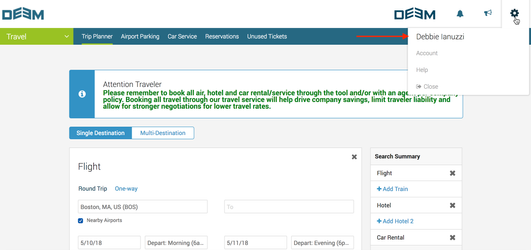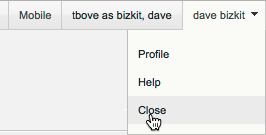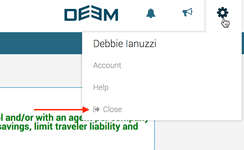...
- After clicking the Users tab, click Impersonate a User on the Users | Overview page.
- To search for the user, enter the user's full or partial first name, last name, user name, email address, or employee ID, or choose the account type (End User, Support or All), and click Search:
All users meeting the search criteria appear:
- Select a user by clicking the name link in the Name column. If multiple languages are enabled for the site, a language choice screen appears. Choose your language.
- You are now logged in and impersonating – or pretending to be — the selected user. As the site administrator, your name is displayed for reference at the top right corner of the page while impersonating a user. In this figure, the site administrator is "tbove" and the user is "dave bizkit":
- If you hover over the settings icon, the name of the user / traveler will display
- If you hover over the settings icon, the name of the user / traveler will display
- To stop impersonation, click the name settings icon at the top of the page, and then select Close :
...
- from the list.