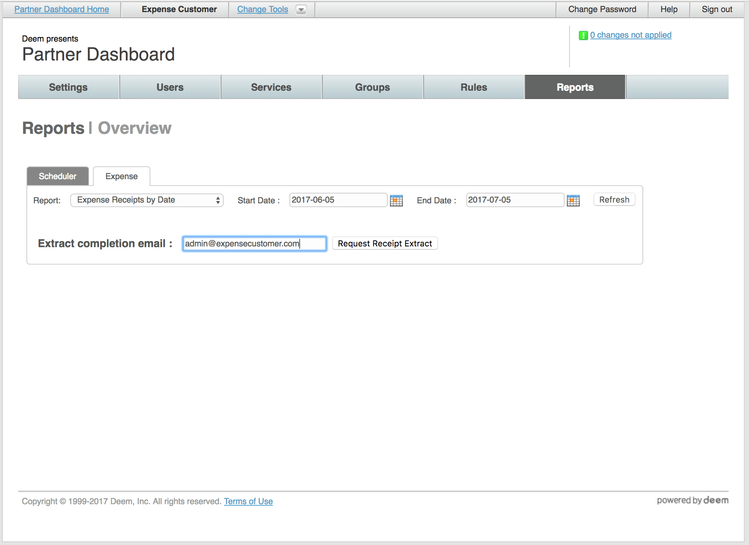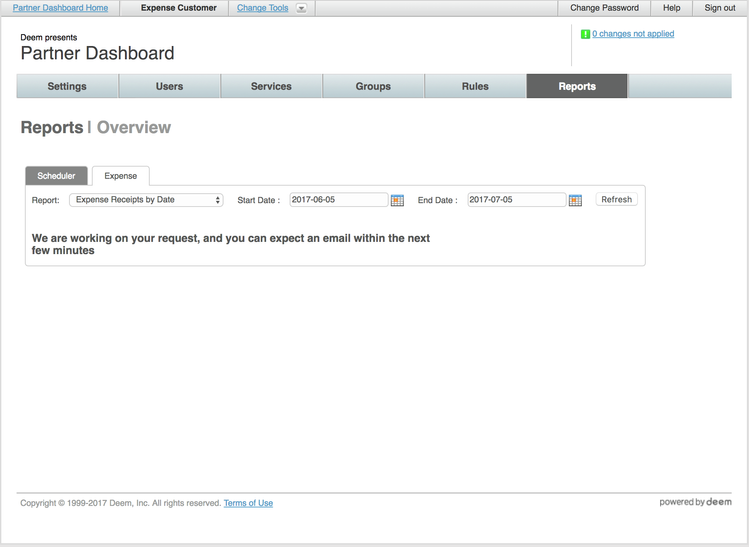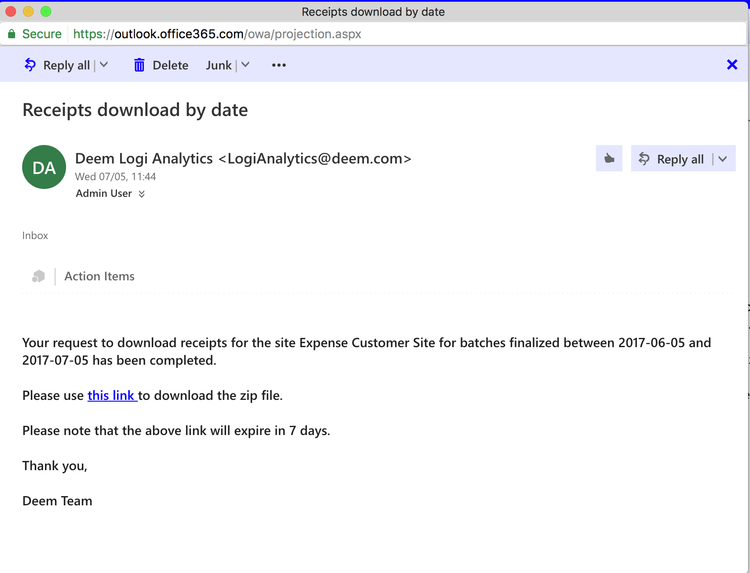Expense Receipt Takeout (User guide)
Expense Receipt Takeout
Expense Receipt Takeout is a feature using which customers can take out all their receipts in their original form, for a given time range.
This document describes the steps required to request for and download receipts, and will form the basis for the Expense resources on the customer-facing wiki.
Prerequisites
- The site should have Logi reporting enabled.
- The user should have a 'Report Administrator' role.
If either of the above do not meet, please contact Deem Support.
Request Receipt Takeout
The Receipt Takeout works as a two-step process. Receipts for batches processed between a certain pair of dates can be requested on the Reports page.
- Login into the Deem Console with an admin user.
- Click on the Reports tab, and then on the Expense subtab.
- Choose "Expense Receipts by Date" from the dropdown.
- Select a date range, and press Refresh. These date range corresponds to Batch Finalization dates. The export will contain all receipts in all reports in all batches that were finalized within that date range. Important: Please limit the time interval to a month.
- Enter your email address in the input box, and hit "Request Receipt Extract".
- You'll see a confirmation message, indicating your request has been accepted. You may now carry on with your work, or even logout.
- After the request is completed, you will receive an email with a link to download the receipts requested.
- Please login into the browser with the user that was used to place the request, and then click the link in the email to open in the same browser.
- This will download a zip file containing all the receipts requested, and a mapping (CSV) file connecting Batches, Reports, Line Items, and their receipts.