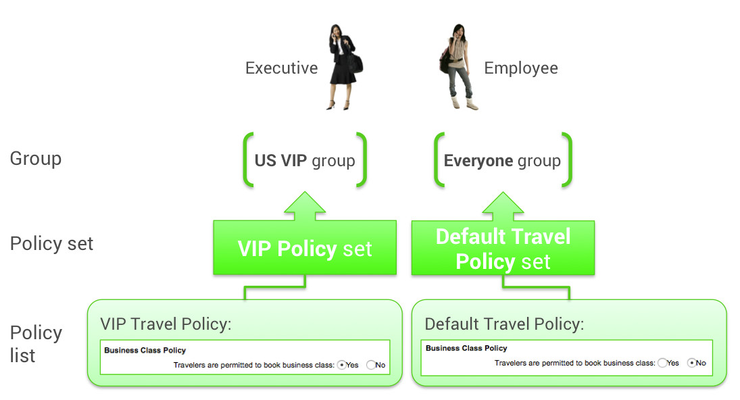...
You can find out how travel policies and display configurations are set up for travelers by clicking the Service Rules link under the Rules tab. You can then edit the service (in this case, Travel) for a specific group of travelers. The entire process is described in Service Rules, but the following are quick examples.
| Table of Contents |
|---|
Travel Policy Example
You might want to set travel policy to allow an executive to book a business class seat on a flight, but show business class as “out of policy” to a regular employee, as shown:
...
The policy sets have within them lists of policies, such as the Business Class Policy. For more information about travel policies, see Adding or Editing a Travel Policy.
Travel Display Configuration Example
The display configuration controls how the system displays policy information to the user. You can control some of the options that appear for flight, hotel, and other services, and configure search results, show certain fare types, and so on. The entire process is described in Adding or Editing a Display Configuration.
...
These are described in detail in Adding or Editing a Display Configuration.
How Rules and Groups Work
An organization typically needs more than just the Everyone group, which includes all of the organization's employees. You might need a subset of Everyone for executives (such as the "US VIP group" in the previous section). You might need a different subset that uses a different agency configuration, such as one set up for a different country or a different global distribution system (GDS) such as Sabre or Apollo.
...