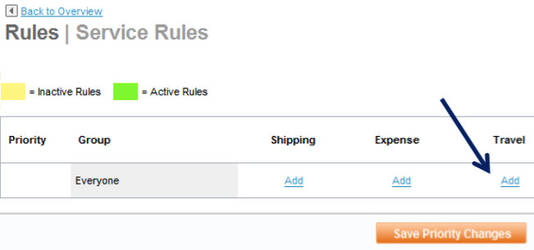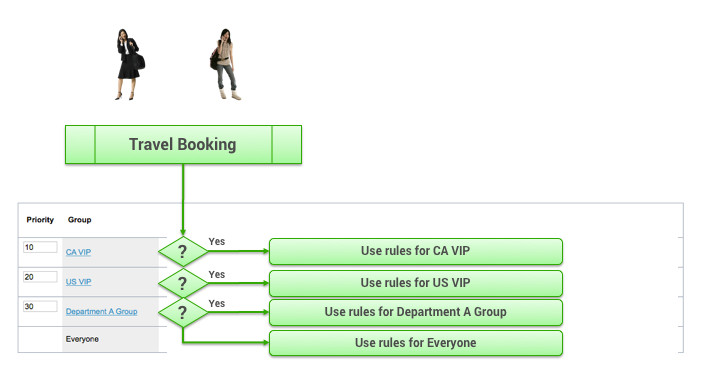...
Click the Service Rules link under the Rules tab. The Rules | Service Rules page appears:
Several different service rules can be configured in columns on the page, including Travel, Expense, and Shipping.
There are three possible values for each Group row for the service columns:
- Add link indicates there are currently no rules established for the group for the specific service.
- Edit link in green indicates there are rules established for the group for the specific service and they are active.
- Edit link in yellow indicates that although there are rules established for the group for the specific service, the rules are inactive.
Note: The order in which the columns appear may be different on your site.
...
Groups are prioritized to decide which rule will be applied if a user is a member of more than one group. The Priority column appears to the left of each group. Since all employees are members of the Everyone group, other groups are ordered by the lowest number to the highest number.
When a user creates a travel booking, the system checks to see if a user belongs to more than one group, the group with the lowest priority number (the one appearing closest to the top of the list) is chosen first to govern the access and options available.
...
You can perform the following from the Service Rules page:
Enabling Travel Rules
/wiki/spaces/EN/pages/12059014
/wiki/spaces/EN/pages/12058792
/wiki/spaces/EN/pages/12059017
...