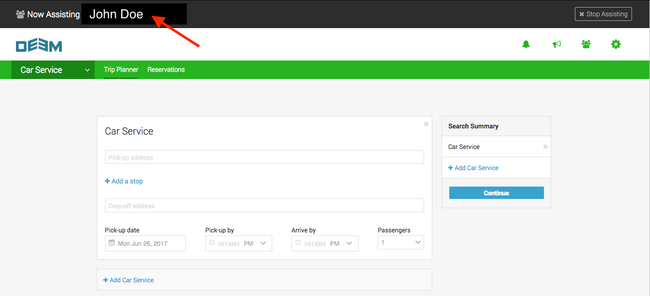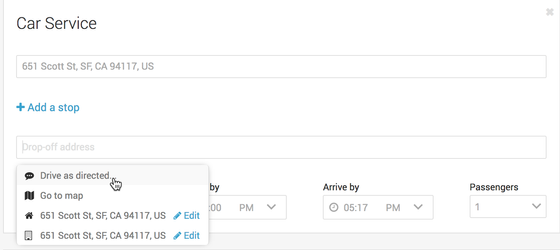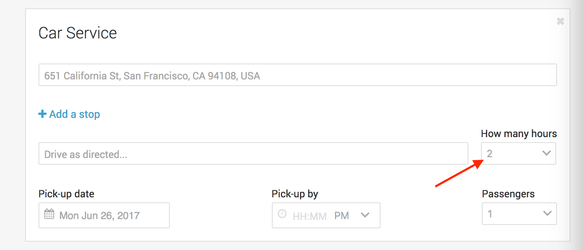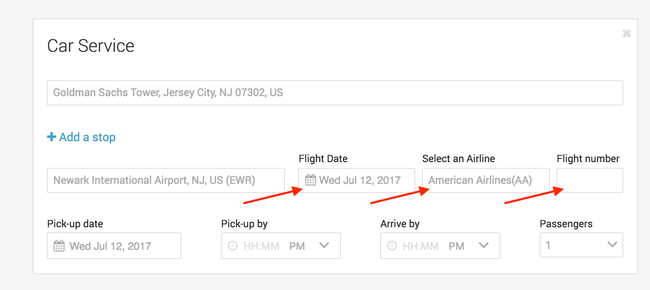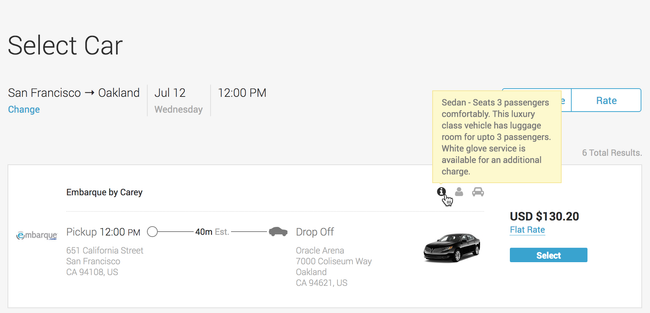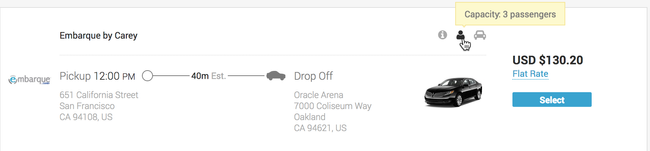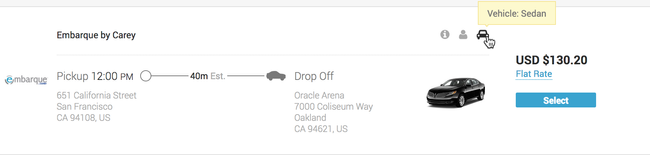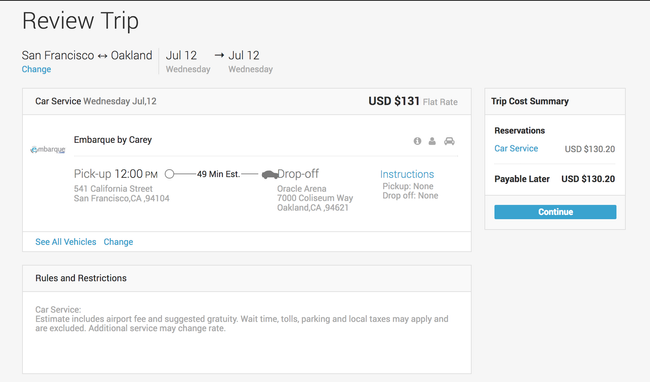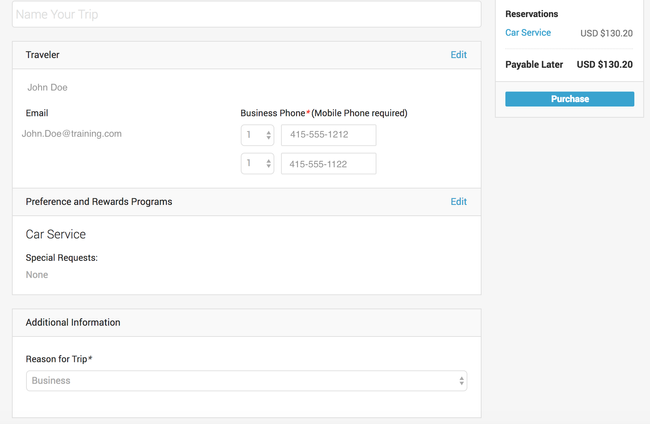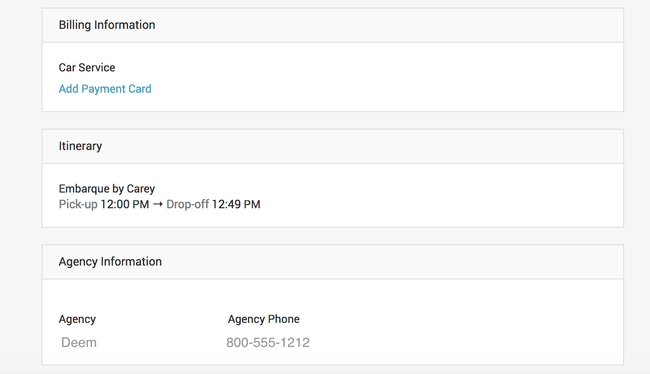A delegate is someone who can book Car Service for someone else. For example, an administrative assistant might be delegate for a manager, or a travel manager might be a delegate for a number of employees.
| Table of Contents |
|---|
Booking Car Service
Start Assisting (booking as a delegate)
- Hover your pointer over the Start Assisting icon at the top of the Home page. The drop-down that appears shows the users you can book for as a delegate.
- Select the appropriate user name from the list.
- The selected user’s Home page opens. The user's name appears at the top of the page in the Now Assisting section at the top of the page.
- Warning: Verify that the Now Assisting section shows the correct name, so that plans are made for the correct traveler.
- Warning: Verify that the Now Assisting section shows the correct name, so that plans are made for the correct traveler.
Entering Car Service Details
In the Car Service section, enter the information in the following fields:
- Click into the Pick-up address field and enter the street address, airport code, location name or select from the list that displays.
- Click into the Drop-off addressfield and enter the street address, airport code, location name or select from the list that displays.
- Drive as directed: When this option is selected, an additional field displays where you select the number of hours the car is needed from the drop down list.
- If an Airport Code is entered:
- Additional fields display where the following information needs to be filled out:
- Flight Date, Select an Airline (optional) and Flight number (optional)
- Flight Date, Select an Airline (optional) and Flight number (optional)
- Additional fields display where the following information needs to be filled out:
- Drive as directed: When this option is selected, an additional field displays where you select the number of hours the car is needed from the drop down list.
- Click in the Pick-up date field and select the date from the calendar.
- Click in the Pick-up by field and enter the desired pickup time in hours and minutes. Select AM or PM by clicking on the carrot next to the time.
- Click in the Passengers field to select the number of passengers from the drop down list.
- Once all the information has been entered, click the Continue button, the Select Car page displays.
Selecting a Car
Scroll through the car options that display to view the car details.
- Hover your pointer over the grayed out icons to display additional information about the vehicle.
- Car Info:
- Passenger Capacity:
- Vehicle Details:
- Car Info:
- Once you have found your car choice, click the Select button.
Reviewing the Car Service Selection
On the Review Trip page, make sure your selection is accurate, if so, click the Continue button.
If you need to change the selection, click the Change link to select another car.
Purchasing Car Service
On the Purchase page, review and update the following information:
...